Watch this short video to learn how to scan and upload your ID for verification.
You can download VICTVS V3 for either iOS or Android powered mobile devices from the links below.
Instructions
- Your V3 homescreen includes:
- Home Tab
- Session Tab
- Information Button
- Log Out Button
- Press ‘Scan ID’ and place your ID card in front of the camera
- A scan of your ID card will automatically be taken
- To review, resize, rotate or retake the image, press the picture in the bottom left hand corner
- If you have multiple images, remove duplicates using the delete icon
- Once complete, press ‘Save’
- Only one ID scan image can be uploaded
- A ‘Scan Uploaded’ message will appear on your App homescreen
You are now ready to move to the next step – How to confirm your location

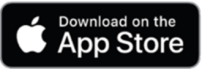
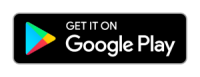
2 Comments.
I cant see to get this app loaded on my computer
Hi Anne,
The VICTVS V3 app is for mobile devices and tablets only. You can download to those device using the links below:
Apple: https://apps.apple.com/gb/app/victvs-v3/id1517808719
Android: https://play.google.com/store/apps/details?id=com.victvs.v3&hl=en_CA
Thanks,
Carly
VICTVS V3 Support